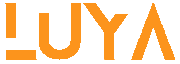Now, Kenyan government employees can access and download their government payslips through the user-friendly GHRIS Online Payslip platform.
GHRIS, the Government Human Resource Information System, stands as a dedicated initiative by the Kenyan government to cater to all its Human Resource requirements effectively.
The GHRIS Online Payslip portal lets civil servants view and download their payslips online. The government designed the portal in-house, and individual employees may access it to view and update their profiles and HR practitioners in MDAs.
In addition to the above, the following organizations also use the System for various decision-making functions:
- Ministry of Finance – To establish statistics and Personnel Emolument (PE) budgeting
- The Public Service Commission – For selection and recruitment purposes
- Ministry of State for Public Service – Human Resource Management, Development, Monitoring, and Evaluation.
TIP: To get the most out of the GHRIS portal, we recommend using Internet Explorer version 7 and above.
Must read: Check your CRB Status before applying for a loan.
www.ghris.coke payslip online registration 2023
The following guide will show take you through the GHRIS Payslip Online Registration.
The System has already been integrated with other systems like IFMIS, G-Pay, IRMIS, and IPPD. Users of GHRIS are Government MDAs, Employees, and the Public, who will benefit from a centralized, readily accessible, efficient, and transparent system.
Use the following steps to access the System:
- Log into your preferred web browser (e.g., Internet Explorer, Mozilla Firefox, Google Chrome, and Safari) or click here to log in directly.
- The screen below will appear for you to identify yourself in the System.
- Enter your Number and Password to log into the GHRIS.
GHRIS online payslip download
To download your payslip, one needs to visit https://www.ghris.go.ke/loginonly.aspx. For first-time users, use the temporary password ‘welcome.’ You must change this temporary password to your preferred secret password upon successful login.
Upon successful login, a screen appears for first-time users to change their temporary password.
- Enter your new secret password.
- Retype your new secret password for confirmation. And click on the Save button.
Capturing & Updating Employee Details
Upon the successful change of the password, you will be taken back to the login screen and use the following steps to capture and update your details:
Note: After you have finished editing one menu. Click on the Save button to move on to the next item
- Click on the Basics Detail Tab and fill in all those dialogue boxes the HRM system has not filled in.
- Apart from your KRA PIN and Birth Certificate Number, any details you do not have, fill in N/A.
- Click the Current duties Tab and fill in all the details; on the current duties dialogue box, state your duties in paragraph form.
- Provide all the Certificates you have, fill in your level of education, the examining body, duration, country of study, date enrolled, year of graduation, and most importantly, your certificate number.
- Specify your jobs before joining or getting employed in the civil service.
- If none, proceed to enter details of your current employment.
- If you have ever been promoted, you should know that that detail should fall under a separate record. Note: The System auto-orders input details; you can key them in any order.
Note: Provide correct information. The provision of wrong information may lead to prosecution.
How to download your payslip on the GRIS platform
You must have an Updated profile before proceeding.
Procedure
- Before login, please check your email for verification.
- Click on the verification link from your email to be redirected back to the GHRIS homepage.
- Log in to the GHRIS web portal with your USER ID and Password, the same as you used for the registration form.
- After a successful Login, you will see everything you need.
- If you forget your login system’s password, click “Forget Your Password” and complete the required form.
How to log out on your GHRIS Online Payslip Registration Download Page
Click the logout button to end your GHRIS web session to protect your privacy.